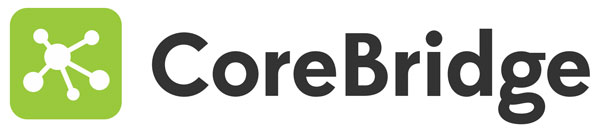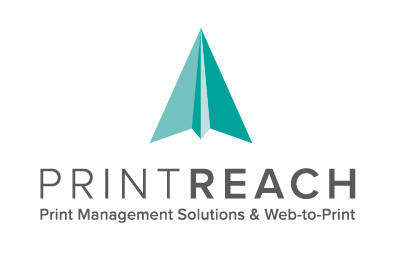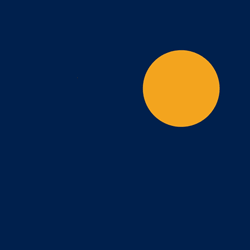
Training & Adoption Hub
Dive into our video training courses and participate in our office hours sessions to enrich your adoption journey and deepen your understanding of our platform.
At PlanProphet, we aim to seamlessly guide our customers through the adoption process. With a wealth of tools and resources at your disposal, we aim to equip you with the knowledge and skills needed to maximize the value of our platform within your organization.
Office Hours
Get the Support You Need, When You Need It. Whether you’re looking to clarify a specific feature, engage in open discussions, or share ideas, Office Hours are your space to do so with a real, live person.
Video Training Courses
These videos showcase each module of PlanProphet, providing step-by-step demonstrations of how to utilize them effectively.
*Please note that while some terms or functionalities may have been updated, the core usage of the modules remains unchanged.
Why a CRM? A brief introduction to our mission, and how using PlanProphet will impact your business.
CONTENT
Learn about the advantages of PlanProphet CRM through testimonials from some of our users and how they use it for their specific needs.
Get an introduction on how PlanProphet can help you to easily access critical reports and data, to analyze all the information from your customer information to timely recognize clients trends, and how to help your staff with tedious but essential tasks.
Learn how to configure your initial company setup by entering your company information, setting your company-wide and individual goals, and making sure the default configurations for quotes and invoices are correct.
CONTENT
Steps to introduce your print shop information, such as company name, address, phone number, website and signature with logo.
Steps to add your print shop and Sales Representatives yearly and monthly goals.
Steps to verify that the general quote and invoice configurations are correct and how to edit and override the default settings.
Steps to configure, test, and validate a Sender Policy Framework (SPF) record with GoDaddy and Network Solutions service providers to improve deliverability in your Domain Name System (DNS) and reduce spam and fraud.
Steps to configure Domain Keys Identified Mail in GoDaddy and Network Solutions Service Providers and publish CNAME and Alternate CNAME to give recipients confidence with signatures that prove email consistency and authenticity.
Learn how to complete this mandatory company setup and get your system ready to activate PlanProphet automation processes.
Set up your user’s photo, email signature, and chatter, and learn more about Einstein Activity Capture.
CONTENT
Set up the basic user settings that everyone can see, like the profile picture and personal signature, and confirm your chatter notifications.
Learn how to log and synchronize your customer emails and activities in your account in three different ways: the built-in CRM tool, Einstein Activity Capture, or My Salesforce Email.
Focusing on having fluent communication and team engagement increases workplace productivity and cross-departmental collaboration. Your print shop performance depends on the results of your employees, so accountability is a key driver of higher performance. Sharing knowledge, information and ideas is the cornerstone of workplace culture.
Learn how to complete this mandatory user setup in four simple steps and get your system ready to activate PlanProphet automation processes.
Learn how to navigate through PlanProphet, the Home Page, and all the clickable information it provides, access the information grouped on the tabs and the details it offers depending on the user, and how to use the search bar to quickly find what you need.
CONTENT
Learn more about all the information displayed in a single screen and divided into different sections when you log in to PlanProphet, such as recent customers’ information, sales, and financial details.
Learn how tabs group different sets of information with specific goals and display more or fewer tabs depending on the user. The information displayed will be company-wide or personal, depending on the user’s role.
Learn how to quickly and easily find different items in PlanProphet with this useful tool. The more you can enter, the more recommendations will be displayed as results.
Learn more about PlanProphet’s tools to help you plan, and track interactions with customers, prospects, and your team members.
CONTENT
Learn how to work with the activities found next to invoices, quotes, and every customer page within PlanProphet. The Activity tab shows a complete timeline of every interaction with a customer.
Learn how to register and track a call or interaction with a customer, and how to create new notes on customer activity timelines.
Learn how to create, manage, and edit tasks using the Tasks tab, a Job page on the Activity tab, or on the Customer page on the Activity tab. Tasks have different groups depending on your specifications.
Learn how to create, remove, assign and manage new events and how to access them from the Home Page, and fill in all the required information. PlanProphet can be synchronized with Outlook or Gmail calendars.
Discover how you can better understand and interact with your customers.
CONTENT
Learn how to quickly access your customers’ information, rankings in a given time period, comparison to a previous time, past rolling, and reports and charts created with that information.
Learn how to automate the transmission of account statements from the Customer View, select who should receive them from contact lists, and revise the invoices referenced in a given statement.
Here you will find all information about Prospects, such as creation, categorization, activity log, assignment to a sales representative, synchronization with MIS, segmentation and import of Prospects lists.
CONTENT
Learn more about the default categories into which prospects are classified, which you add either through your estimating platform or within PlanProphet.
Learn how to add a new prospect on the Prospect tab and insert all the necessary contact information.
Log activities to Prospects the same way you would on an existing customer, either from the Company View or directly from the Contact, allowing you to see the activity of specific contacts in the Timeline.
Learn the steps to create and assign Prospects as Manager, Standard, or Sales Representative users, and how to assign it to a new salesperson and notify them.
Synchronize a Prospect created in PlanProphet with the information of your estimating platform, and check how this creates a record on your MIS and a link back to PlanProphet.
Create and access filtered lists from your Prospects database of your own according to your needs for better use of the information. Self-segment your Prospects into shorter buckets to make them more accessible to management.
Learn how to add Prospects to PlanProphet using the Import tool, how to add the Prospects template list from Excel, and the prerequisites for this process.
Learn how PlanProphet Alerts can help you identify problem areas and opportunities in your business based on your database information.
CONTENT
Discover how alerts are automatically generated for your top 100 customers by identifying buying patterns and behaviors and comparing them between different time periods. The Alerts have different severity levels, both positive and negative, and can be fully accessed by clicking on them.
Discover what you can do with an alert that is important to you, analyze the detailed information generated, bring it to the attention of the person in charge, create a task about it or post a Chatter.
Learn how to edit or disable Prophet Alerts through the Manager user account and how to understand and personalize the different categories.
Fully understand the communication process and use the information from your estimating platform to generate customized business and marketing behaviors.
CONTENT
Introduction to the key benefits of communication and how it works, and how PlanProphet collects all historical information from both your estimating platform and PlanProphet’s customer database to create reports and automation rules to interact with your audience.
Learn how to activate and edit numerous ready-to-go campaigns that come with your PlanProphet organization. You can use these communications as you learn how to create your own behaviors.
Determine what type of communication you need for a custom communication: Business Notification, Marketing Campaign, or Feedback Request, and learn the different attributes each type has.
Learn the steps to create a report for a specific communication campaign and the necessary information required to ensure the report is ready for that communication.
Based on a report created for a communication campaign, learn how to create an email template and introduce the information you want to share using useful global tags, as well as insert HTML source code from professional design software.
Learn how to create a custom communication from a report ready for communications and a matching email template for that report. Learn how to enter all the required information in each field and set the time for automatic sending.
Learn the steps to analyze campaign results in detail in each communication by revising the indicators based on the indicators from the report.
Business automations in PlanProphet are helpful tools that automate the processes of Accounts Receivables, Quotes and Proofs follow up.
CONTENT
Learn the differences between these two powerful platforms and how their features allow you to better communicate with your audience in different scenarios.
Learn how to customize, enable or disable business automation rules for Accounts Receivable on the Settings tab as a Manager user.
Learn how to enable and customize business automation for quotes as a Manager user on the Settings tab. By default, it is disabled, but once enabled, you can take advantage of the follow up of quotes.
As a Manager user, set up business automation for proofs on the Settings tab.
Learn the steps to optimize your approval process using PlanProphet’s Proof Management System, and the structure of a Proof, how to create it, how to revise it and create a new version, check the information of all your Proofs, and how to act on behalf of your customers to register changes.
CONTENT
Get a better understanding of the Proof Module from the customer’s perspective. Learn the anatomy of a Proof and the information it contains pulled directly from your estimating platform.
Find out how to send a Proof to a customer within an active job. To create a proof you must go to the proof setting page and upload any type of file, and then you can send it for proof approval. By default, the buyer of the job is selected as a recipient.
Learn the procedure to follow when a customer rejects a proof. After you get notified that there was a rejection, you go to the Job and the status will change to Rejected. The correct thing to do is create a New Version instead of a New Proof.
You can access your proofs bin on PlanProphet and under the Job tab check the detailed information on your Proof Status and Recent Proof Actions dashboards and their corresponding reports.
Discover how you can act on behalf of your customer to approve, reject or request changes on a Proof without skipping protocols. Either your customer calls you on the phone or replies to the notification email, act on its behalf and log those changes.
Learn how to access all information on orders and quotes.
CONTENT
Learn how to access all information about jobs, quotes, orders in progress, the historical data of orders under the Jobs tab, and how the different categories are divided.
Discover the different ways you can open invoices and quotes, from the Global Search to Customer view, and review all the detailed order information you want a specific customer to see once the invoice has been sent.
onfigure a new list on the Tasks list view to check the different stages of Quotes. As a Manager add a new List View and set the Filter by Owner to All tasks, and on the Matching all of these filters set Field by Name, Operator to Contains, and the Value to Quote.
Learn how to customize existing reports and create personalized reports according to your needs, visualize them and make them interactive.
CONTENT
Learn where to find the default reports in different places in PlanProphet, how to filter them, and how to deal with the different types of reports that exist and where they are stored.
Once you know where to find default reports and understand how filters work, discover how to use an existing report, customize it according to your needs and save it under the Save As option in the My Custom Reports folder to access it in the future.
Learn how to determine which report type you need when creating your own report, and what groups of useful fields are available for each type to customize the information you need.
Follow the steps to create a custom report based on the need to run a three-month promotion for companies that have purchased more than $2,500 in the last month, requiring filtering of Customer Name, Main Buyer Name, Main Buyer Email, Default Customer Sales Rep, and Total Purchased in the Last 30 Days.
Follow the steps to build a custom report based on the need that the Sales Rep that adds more new accounts on a year wins a trip, and the new accounts qualify if the first order was placed during the contest year ending December 30th. To determine who won, it is necessary to filter the Customer Name, Main Buyer Name, Main Buyer Email, Sales for the Year to determine sales for new accounts, to show only those customers whose first order was received during the contest year, and to create a sales rep comparison chart.
Dashboards bring you maximum reporting efficiency by consolidating your favorite reports into a single screen.
CONTENT
Learn how to generate and access fully customizable dashboards that allow you to combine different reports, either standard reports or the ones that are custom created by you, into a single screen.